The code and configuration associated with this post is available on GitHub some of the configs may be out of date as I’m not using all the same tools anymore
It should be obvious by now that I’m a huge neovim fan. I started using it early in my coding journey and it’s been my daily driver for a long time. I’ve gone back and forth between different configurations and plugins time and time again, often losing nights to just rebuilding everything. I’ve even recently started creating my own plugins to optimize my workflow. Many familiar with ricing will be familiar with the endless pursuit of making a custom thing feel just right.
Up until very recently I had been using a preconfigured distribution of neovim called LunarVim. I’ve had a few custom setups before ,but was devoting too much time, so tried to stop that by using something with sane defaults and just stick with it. This had varying degrees of success… There were some plugins that I wanted that weren’t in LunarVim and when I wanted to further customize stuff I had to use their config format. However, it was still not too bad and better than the sometimes nightly practice of fine-tuning. That was all until my copilot stopped working for me after an update.
I’ve been using codeium.vim for my co-pilot in neovim
since early on when stuff like GitHub
Copilot was announced and it just wasn’t
working after a random LvimUpdate. I figured this is something I messed up and
broke so I needed to figure out what part of my setup is breaking down. In this
process I ended up just deciding, ok I should just redo my setup and properly
document it this time.
NOTE
Turns out wasn’t my fault there was just a problem with codeium but got me here anyways
Neovim was also having a moment on Twitter and it’s 2024 so I figured there’s probably a bunch new extensions that standards to try. Starting from the LunarVim plugin list and also Googling for what I new hot plugins there were, I set out to rebuild my setup.
Prerequisites
I was setting up neovim on my M1 Macbook Pro, so some of the setup instructions
may vary. The current version of neovim as of writing this post is v0.10.0. I
used homebrew to install neovim.
brew install neovimThe only other prerequisite I installed was ripgrep for making file searching
faster.
brew install ripgrepAt this point entering nvim should open up the default neovim screen. I’m
assuming that you have knowledge of how to use vim and vim commands generally,
but may not have setup neovim before.
Structure
All of the configuration files for my setup are located in ~/.config/nvim. I
believe this is the default location on Mac OS. Running set runtimepath? from
the command menu in Neovim will display all of the paths neovim is checking.
Below is an incomplete snapshot of the directory structure for my config files.
.
└── .config/
└── nvim/
├── init.lua
├── lua/
│ └── marshmalon/
│ ├── lazy/
│ └── init.lua
└── after/
└── ftplugin/Everything starts with the init.lua in .config/nvim. This is the entrypoint
for the config. Some older guides may use an init.vim for backwards
compatibility, but I wanted my entire config to be in lua so I wouldn’t need to
figure out any VimScript.
Then there is the lua folder that holds all of the remaining configurations.
The lua/ folder is special because anything in there is requirable. In fact
all of the setup is done in this folder. The .config/nvim/init.lua file just
requires the marshmalon module.
init.lua
require("marshmalon")That makes the new entrypoint .config/nvim/lua/marshmalon/init.lua. This
structure is taken from ThePrimeagen’s Recommendations. I used the name
TIP
I used
marshmalonbecause that’s usually my username online, but this can be anything. Can be the name of your system or your user the computer.
The other directory within marshmalon/ is lazy/ which will contain all of
the setup and configuration for plugins installed using the
Lazy plugin manager.
Setting up Lazy
Before we can start using fancy plugins and getting a really slick experience we
need to setup a package manager. As I mentioned in the last section I’m using
Lazy, but there are a number of older manages such as packer and vim-plug
that are still used and referenced in documenation for plugins.
From the Lazy Setup Docs I use the single file setup to get started.
Under marshmalon/ I have a file called lazy_init.lua with the following
contents:
local lazypath = vim.fn.stdpath("data") .. "/lazy/lazy.nvim"
if not (vim.uv or vim.loop).fs_stat(lazypath) then
vim.fn.system({
"git",
"clone",
"--filter=blob:none",
"https://github.com/folke/lazy.nvim.git",
"--branch=stable", -- latest stable release
lazypath,
})
end
vim.opt.rtp:prepend(lazypath)
require("lazy").setup({
spec = "marshmalon.lazy",
change_detection = { notify = false }
})This will clone the package manager if it isn’t already installed and set the
location for plugin definitions to be the .config/nvim/lua/marshmalon/lazy/
folder.
Before that works we need to update our marshmalon/init.lua file to include
it.
vim.g.mapleader = " " -- Set leader key before Lazy
require("marshmalon.lazy_init")Lazy needs a leader key to defined before it is loaded so I run that before everything else and set the leader to a spacebar press.
Now you should be able to exit and re-enter neovim with Lazy configured. Run
:Lazy to verify that it is there. You should see a window like in the image
below (without any additional plugins).
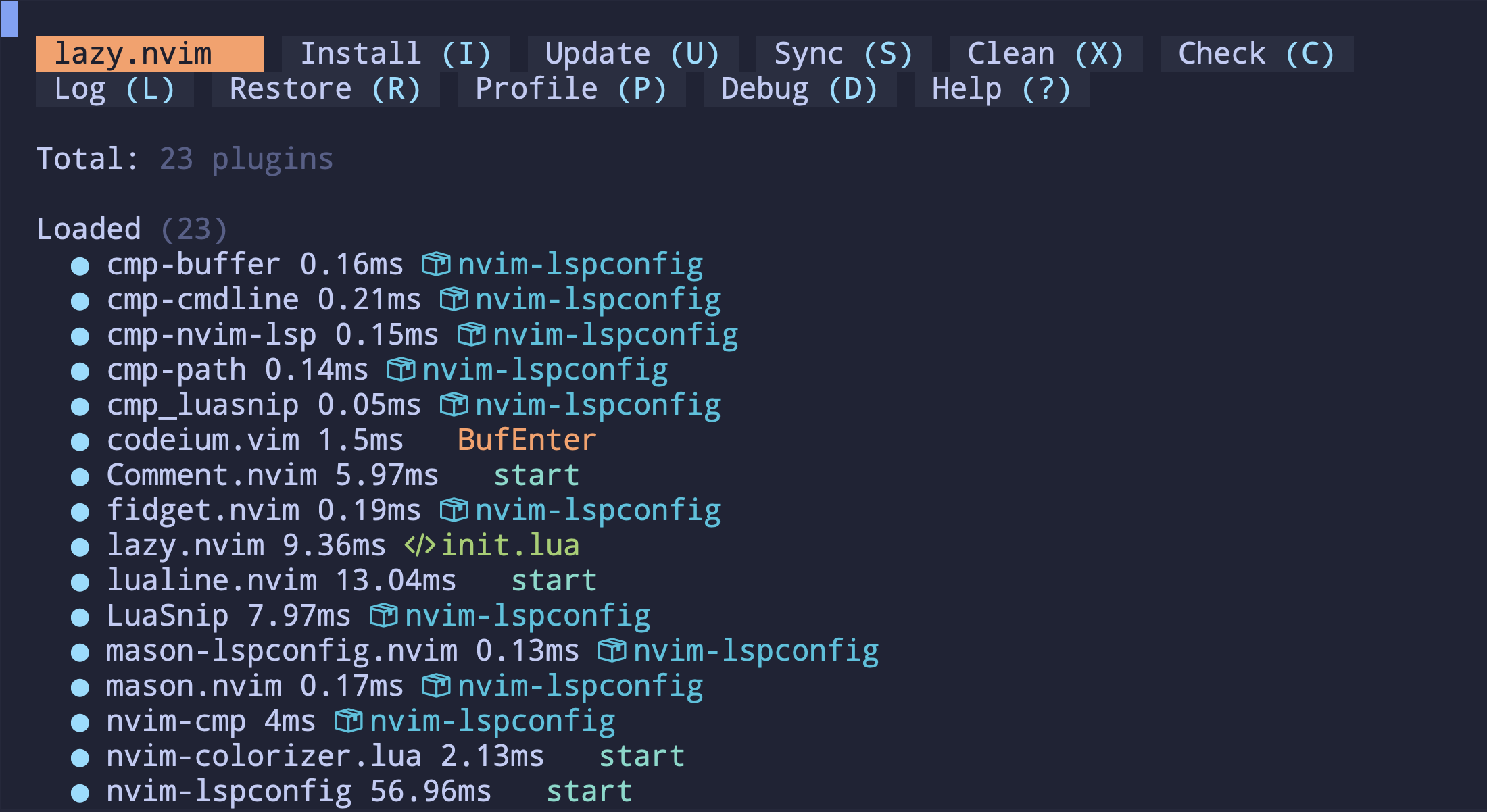
Plugins
Now we can get into the different plugins I used. Below is a list of the different plugins I setup.
- telescope.nvim — Fuzzy file finder using ripgrep
- today.nvim — A daily journaling plugin
- tokyonight.nvim — Colorscheme
- nvim-lspconfig — Language Server Protocol Configurations
- mason.nvim — Manages language servers
- mason-lspconfig.nvim — Manages language servers
- cmp-buffer — completion source
- cmp-nvim-lsp — completion source
- cmp-path — completion source
- LuaSnip — snippets
- nvim-cmp — completion engine
- codeium.vim — GitHub Co-pilot alternative
- lazy.nvim — Plugin Manager
- lualine.nvim — configurable statusline
- nvim-treesitter — Tree Sitter and Syntax Highlighting
- which-key.nvim — Shows keybindings
- Comment.nvim — Easy Shortcut for commenting lines
- symbols-outline.nvim — Show outline of symbols in a file
- vim-illuminate — highlights all instances of word under cursor
- nvim-autopairs — Automatically pair for brackets and quotes
- gitsigns.nvim — show git signs in side buffer
- indent-blankline.nvim — show lines for indent levels
- bufferline.nvim — show tabs in bufferline at the top
I won’t go into each one in exhaustive detail as I think it’s up to each user to decide what they want, but feel free to look at the GitHub and copy whatever you want.
For each plugin I made a corresponding file under
.config/nvim/lua/marshmalon/lazy and specified the configuration there. Below
is an example for Treesitter
.config/nvim/lua/marshmalon/lazy/treesitter.lua
return {
"nvim-treesitter/nvim-treesitter",
build = ":TSUpdate",
config = function()
local configs = require("nvim-treesitter.configs")
configs.setup({
ensure_installed = {
"c", "lua", "vim", "vimdoc", "elixir", "javascript", "html", "python", "typescript"
},
sync_install = false,
highlight = { enable = true },
indent = { enable = true },
})
end
}The file needs to return a table that matches a Plugin Spec. The first entry is the name of the Git Repository that the plugin is located in on GitHub.
Then some setup code. The build entry specifies a command to run when the
plugin is installed or updated, and the config entry is a function to run when
the plugin is loaded. See the full docs for all the available options. In this
case I am ensuring that several treesitter parsers are installed and enabling
highlighting and indentation.
If you don’t know where to start or what plugins to install I would at the very least recommend the following
- Treesitter — for syntax highlighting
- Telescope — for quick file search
- A colorscheme of your choice (I use Tokyonight)
- LSP Config and Mason for managing language servers
LSP
The Language Server Protocol (LSP) is a very powerful tool that is built-in to neovim and can be used for diagnostics, code completion, and more. To utilize it when coding you need a corresponding language server. Each language will have different ones with different capabilities.
To manage this I recommend using Mason a package manager for language servers in neovim.
There are several ways to go about setting up the LSP. One popular way is to use the LSP Zero plugin that provides a lot of sane defaults.
I did all of my LSP setup in a plugin definition under .config/nvim/lua/marshmalon/lazy/lsp.lua. In that file I also
setup the nvim-cmp plugin for managing autocompletions and set up several
sources for the completion including the language servers themselves.
Miscellaneous Settings
After installing all the plugins and language servers you want the last step is to configure any other defaults of the editor. I have two files for this.
set.lua— for setting defaults in neovimremap.lua— for managing my custom keybindings
Set.lua
vim.cmd.colorscheme("tokyonight")
vim.opt.clipboard = 'unnamedplus' -- use system keyboard for yank
vim.opt.nu = true -- set line numbers -- set line numbers
vim.opt.relativenumber = true -- use relative line numbers
-- set tab size to 2 spaces
vim.opt.tabstop = 2
vim.opt.softtabstop = 2
vim.opt.shiftwidth = 2
vim.opt.expandtab = true
vim.opt.smartindent = true
vim.opt.wrap = false
vim.opt.incsearch = true -- incremental search
vim.opt.termguicolors = trueThis is a smaller file that sets various defaults for neovim such as tab size, line numbering, and clipboard configuration.
For managing my keybindings I used a plugin called which-key that let’s me annotate, organize, and create a small dialog window at the bottom that tells me what different keys will do. Very helpful for when I forget a key binding.
My remap.lua file is rather long and has many comments but to illustrate how
it works I put a small snippet from it below
Remap.lua snippet
local which_key = require("which-key")
local non_lsp_mappings = {
["<leader>"] = {
e = { vim.cmd.Ex, "Open file explorer" },
p = { "\"_dP", "Paste without overwrite" },
["/"] = { "<Plug>(comment_toggle_linewise_current)", "Toggle comment" },
s = { [[:%s/\<<C-r><C-w>\>/<C-r><C-w>/gI<Left><Left><Left>]], "Search and replace word under cursor" },
t = { ":Today<CR>", "Open today's note" },
},
J = { "mzJ`z", "Join lines and keep cursor position" },
["<C-d>"] = { "<C-d>zz", "Half page down and center" },
["<C-u>"] = { "<C-u>zz", "Half page up and center" },
n = { "nzzzv", "Next search result and center" },
N = { "Nzzzv", "Previous search result and center" },
Q = { "<nop>", "Disable Ex mode" },
}
which_key.register(non_lsp_mappings)This creates several keybinds, but when entering a group (such as with <leader>) it will show a float window with all the keybinds in that group like so.

Before these work I need to make sure to include both files in my
marshmalon/init.lua file. So my final init.lua looks like this.
vim.g.mapleader = " "
require("marshmalon.lazy_init")
require("marshmalon.remap")
require("marshmalon.set")The after Directory
This is a directory that I haven’t talked about until now. It let’s you define
configurations that are loaded after everything else. This is useful if you want
to ensure a set of plugins are installed before running some configurations. You
can also set certain configurations to run on certain filetypes by specifying
them inside after/ftplugin
I largely did not need to use the after directory as I was able to specify
dependencies using Lazy and didn’t hit any conflicts. The configuration I did
make is that I have a markdown.lua file that sets the text width to 80.
.config/nvim/after/ftplugin/markdown.lua
vim.cmd("setlocal textwidth=80")This is helpful when writing so that my lines automatically wrap at 80 characters and I don’t just have lines that go forever.
Conclusion
At the end of the setup my .config/nvim directory looks like so:
.
└── .config/
└── nvim/
├── init.lua
├── lua/
│ └── marshmalon/
│ ├── lazy/
│ │ └── ...Many plugin specs
│ ├── init.lua
│ ├── lazy_init.lua
│ ├── remap.lua
│ └── set.lua
└── after/
└── ftplugin/
└── markdown.luaEverything is configured using strictly lua with no VimScript.
Neovim is an ever-evolving platform that can change quite fast. One day’s plugins can be obsolete the next day, so inevitably there will be some drift and this guide will be dated. That being said the ecosystem has been maturing and many standards are becoming more cemented.
I can’t see myself going to another editor at this point. Anything else I try feels too slow and being co-located in the terminal is always nice as I’m zipping around and running different commands.
I hope this guide was clear and helpful and can just drive home some ideas other guides included.
Further Work
As I hinted to earlier just like ricing, customizing an editor can be an endless pursuit and just from the initial setup there are a few thins I want to work on.
The main one being writing my own co-pilot extension so that I have full control of the model and prompt architecture.